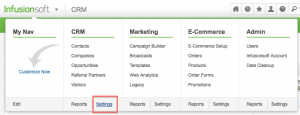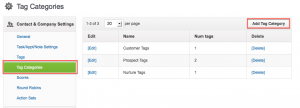Last week Jordan Hatch from Infusionsoft gave another awesome mastermind call. (If you aren’t already registered for these, I highly recommend them! You’ll pick up some great tips and Jordan is an awesome guy. You can get set up for those here.)
My favorite bit of this week’s call was about tag categories that everyone should be using in Infusionsoft . I think this is a big piece of confusion for people just getting started with the system, because you only get set up with a few categories by default and you need to figure out what to set up to best suit your business. This can be tough to know what to do if you haven’t already been using Infusionsoft for quite some time.
How to Set Up Tag Categories
Just in case you’re not sure where to do this, here’s a quick primer. First, you need to navigate to the CRM settings. Click Infusionsoft Nav -> Settings (Under the CRM category).
Next, click “Tag Categories” on the left side panel. Now that you’re on the right page, you just click “Add Tag Category” and start adding as many as you’d like.
Jordan provided a pretty huge list of tags, but here’s my condensed list of tags that just about anyone using Infusionsoft should be utilizing. After you’ve set up the tag categories, the next step is to actually go through and add your specific tags. (You can do this by clicking “Tags” on the left hand panel on this same page.)
For example, if you have someone who bought product XYZ, you’d want to create a tag for “Product XYZ” in the “Ordered” tag category.
Without further ado… here’s the list:
Clicked – When anyone is clicking links in your emails, you should be tagging them with this category. You can start building some pretty impressive psychographic data about your customers and prospects with this alone.
Ordered – This one is probably obvious, but it’s important none the less. It’s essential to easily be able to identify which of your customers ordered which products.
Problem Client – When you’re running a business, it’s an unfortunate reality that some of your customers are just going to give you way more trouble than others. Why not reduce your headaches by creating tags to avoid them for products that aren’t quite perfected yet?
Financial Issues – Use this for clients that have billing issues like failed credit card payments.
Refund/Return – It’s very helpful to know which customers have requested a refund for you. Often you can re-capture them as a future buyer with the right nurture sequence lovin’.
Event Registered – Hosting a webinar, teleconference, or live event? Set up tags to know which prospects are registered so you can target your emails towards this group.
Event Attended – Take the last one a step further: figure out which people actually attended the list. This way you can be sure to send the ones who didn’t attend another chance to see a replay, attend an encore event, etc. You can figure this out by filtering for people WITH the “event registered” tag, and WITHOUT the “event attended” tag.
Web Form Filled Out – You definitely want to know where your leads are coming from. This is super easy by applying tags based on which web forms lead them into your CRM database.
Pains – When you are building your infusionsoft system, you really want to build out your psychographic data just as much your demographic data. If someone fills out a web form where you offer a free giveaway to fix a particular problem, you can capture their motivation and be sure to target them with similar solutions in the future. When you can solve your prospects pains, you’ll have plenty of happy customers ready to buy anything you throw towards them.
Goals – Similarly to pains, what goals are your prospects and customers trying to achieve? Create these tags and it will be easy to see which people in your database are looking for your solutions. More targeted email = better conversion and less opt-outs = profit!
Social Media – How are your prospects finding you? In addition to making a custom field in your CRM for their social media handles, you can also tag where they came from.
From Partner – Have some joint venture partners? You better know which customers came from them so you can offers some special incentives and really capture them as YOUR customers now.
Time to Take Action
Start by automating these tags in your Infusionsoft campaigns and action sets, even if you do one per week . It takes time to utilize the automation power of Infusionsoft so you can maximize your business growth with targeted campaigns.
Add your questions below or leave a comment on which tags you’re implementing in your Infusionsoft account first.