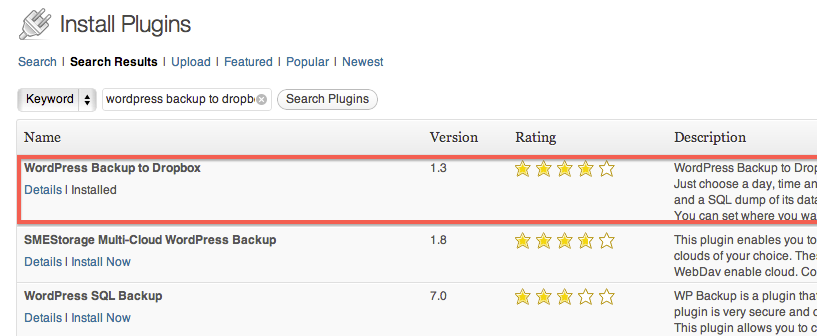One of the most common questions we get around web site design and maintenance is a list of favorite plugins for WordPress. It’s almost like the entrepreneur’s version of wanting to know the “must-have” apps for that new smart phone!
Here’s our list of “must-have” plugins that will re-vamp your website for the new year!
1. Google Analytics for WordPress
It’s shocking how many businesses with websites aren’t using Google Analytics – an amazing FREE tool that tells you who’s visiting your site, what the are clicking, how long they are sticking around, and how well your goals (like getting folks to view a sales page and click through to purchase) are converting. It’s a must have, and our favorite plugin to tie WordPress to Google Analytics is Google Analytics for WordPress by Yoast.
2. WordPress Backup to Dropbox
We’ve written about securing and backing up your website data before, and our favorite plugin to accomplish this task is WordPress Backup to Dropbox. If you’re living under a rock (haha just kidding), DropBox is a free service that allows for automatic backup of data to your free “cloud” storage drive. You can get several GB of space for free, which is sufficient for most sites. Configuring this plugin is a breeze, and you can set it up to automatically back up your website every day or week. This one has been a life saver in the past!
3. WP-Optimize
Do you regularly go through your MySQL database to manually clean things up? Nope? Same here. That’s why we use WP-Optimize to delete old junk (old post auto-saves, and other things that build up over time) which improves the site’s speed and user experience. It’s free and super easy to use once you’ve installed the plugin!
4. MaxButtons
Want to make those awesome looking call-to-action buttons that you see everywhere around the net? (You know, those ones that change color as you hover over and look beautiful?). If you aren’t much of a CSS3 coder, no worries. MaxButtons is a great plugin that allows you to build your buttons (and choose where they should link) with an easy what-you-see-is-what-you-get editor. Once you’ve created your buttons, you can pop them into any page or post that you’d like with some super simple shortcodes.
5. nRelate Related Content
What are your website visitors supposed to do after reading an article? If you’d like to keep them around to consume more, one great way is to display related articles that may tickle their fancy. One of our favorites is nRelate Related Content. It’s easy to set up, looks fantastic, is fairly customizable, and – best part – it’s totally free!
(Bonus!) 6. iMember360*
If you’re already using Infusionsoft, then iMember360 is a plugin that will super-charge your WordPress website. Using iMember, you can create content that is restricted to “members only” who have paid for access to your material. But that only scratches the surface. With iMember, you have control to display nearly any data from your Infusionsoft database on your WordPress page.
For example, you can customize pages by merging in the user’s name, you can make notes of their actions by applying tags based on activity, you can create one-click-upsells for users who are already previous customers, and so much more.
iMember360 is a premium plugin that costs some money, but used properly, it’s worth its weight in gold many times over. If you choose to purchase through our links on this page, we earn a small commission which helps support the site.
Need help installing and configuring iMember360?